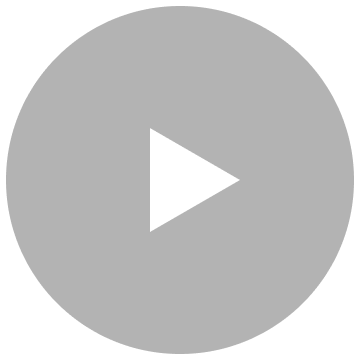-
Are there any tips for taking the dongle out of the charging case or putting the dongle back into the case?
1. Take the earbuds out first, and then take out the dongle.
2. When you put the dongle into the charging case, ensure that the USB-C plug on the dongle is facing up. Put the dongle into the notch inside the case to avoid scratching the earbuds and charging case.
-
What does multi-dongle switch mean?
This means if you have more than one dongle for soundcore VR P10, and connect the dongles to different devices, you can use the soundcore app and multiple dongles* to switch between Quest 2, PS4, PS5, PC, and Switch.
Please note soundcore app only supports up to 4 dongles to switch between at the same time.
-
What should I do if multi-dongle switch fails?
1. Make sure that the dongle and VR P10 are within the connection range (5m), as many sources may interfere and cause instability when switching the connection between the dongle and headset.
2. Do not make calls or play music when switching between multiple dongles.
-
How many headphones can the dongle connect to at the same time?
It can only connect to one pair of headphones at the same time.
-
What should I do if the dongle cannot connect to soundcore VR P10?
- Ensure the dongle is connected and powered on, please note if the dongle is powered on but not connected, it will display a breathing blue light, and if the dongle is connected, it will display a steady purple light, or the color that you have set for the earbuds through the soundcore app.
- Reset the dongle with the following steps:
1. Connect the dongle to other hosts such as a computer or VR console.
2. Use a pin to press and hold the reset button on the dongle for more than 3 seconds.
3. If the firmware version of the dongle is 01.32, the blue light on the dongle will be on for 1 second and then flash slowly which indicates the reset was successful. If the firmware version of the dongle is above 01.32, the LED indicators on the dongle will flash red 3 times which indicates the reset was successful.
- After these steps, keep the dongle powered on, then put the earbuds into the charging case with the case open, press and hold the button on the back of the charging case for 3 seconds, then soundcore VR P10 will pair with the dongle again.
- The indicator light on the dongle will display a constant purple which indicates the pairing was successful.
Please note a pin is not included in the packaging, you can use a phone sim card pin and other similar tools to do this.
-
How do I reset the dongle?
1. Ensure the dongle is connected to a device and powered on.
2. Then, use a small pin to press the side switch of the dongle, then hold for at least 3 seconds to reset the dongle.
3. If the firmware version of the dongle is 01.32, the blue light on the dongle will be on for 1 second and then flash slowly which indicates the reset was successful. If the firmware version of Dongle is above 01.32, the LED indicators on dongle will flash red 3 times which indicates the reset was successful.
4. After this, the dongle will enter pairing mode.
-
What should I do if I cannot connect soundcore VR P10 to the soundcore app?
1. Get soundcore VR P10 paired with the phone successfully.
2. Ensure the soundcore app on your phone is the latest version.
3. Quit the soundcore app and then restart the app to see if soundcore VR P10 can be paired with it.
4. Ensure the Bluetooth on your phone is not connected to other devices, such as a smart watch, when you pair soundcore VR P10 with the app.
-
What does Super Hearing mean?
Super Hearing is the EQ which optimizes sounds of footsteps and gunshots for shooting games, please note this EQ is not suitable for other types of games as the bass is removed in this mode. It can be toggled on and off through the soundcore app.
-
What does Game and Talk mean?
- This also called Mixcall.
- When Bluetooth and the dongle are connected to soundcore VR P10 at the same time, you can mix the call, which means you can talk to your friends in a voice chat on discord or a phone call while you are playing games on Quest 2 at the same time.
- When Game and talk is enabled, the music on the dongle side can be heard at the same time during a normal call on the Bluetooth side, the volume from the dongle side will also be reduced to a suitable level, so that it doesn't affect the normal call.
-
What does the microphone option mean?
- You use it to turn the microphone on soundcore VR P10 on and off.
- If the microphone is toggled off on the soundcore app, the other party will not be able to hear your voice during a game or a call, but it will not affect your ability to hear the other party's voice.