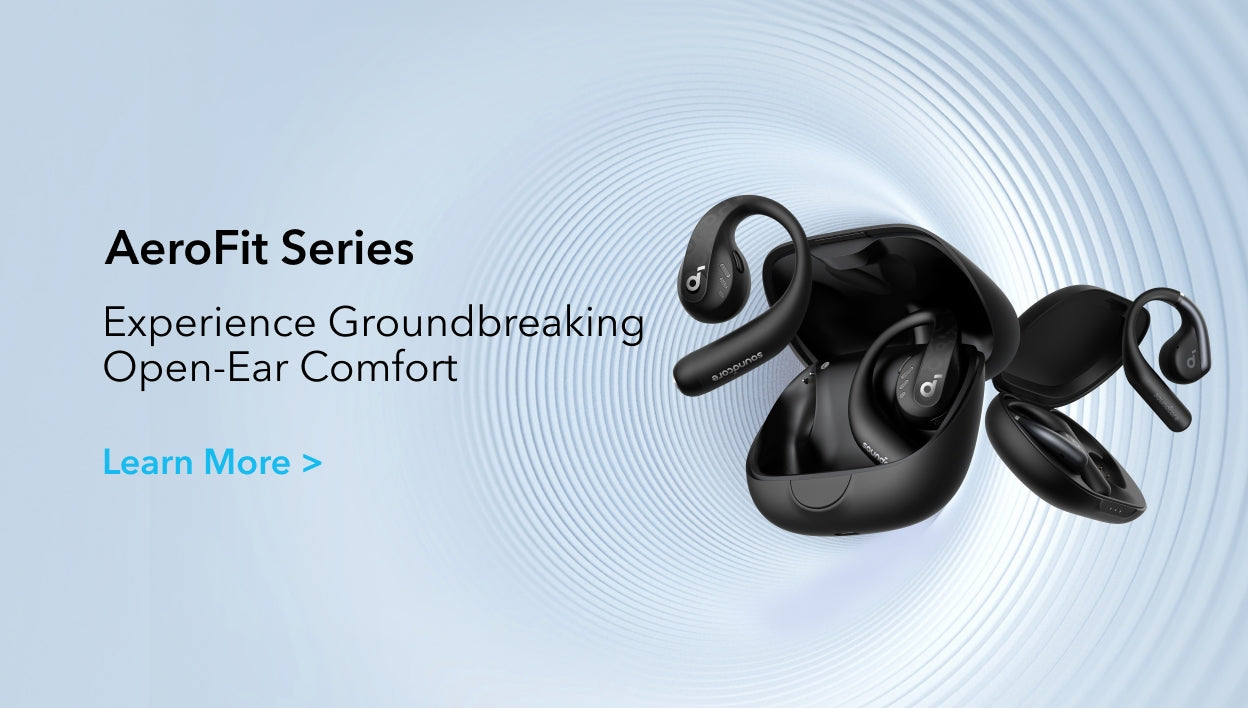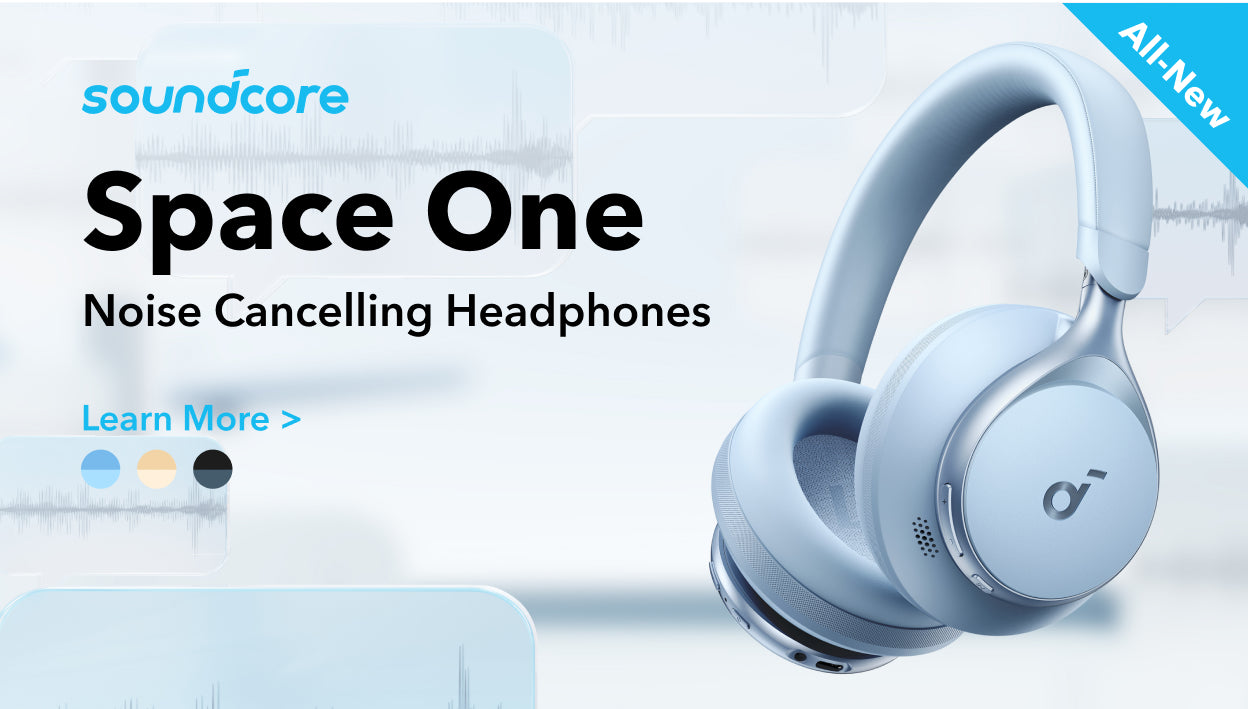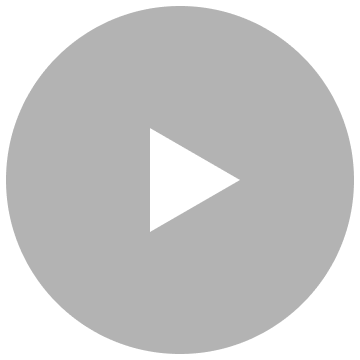-
Additional tips on pairing your Liberty 4 NC earbuds with a Samsung Galaxy S23 series mobile phone.1. Open your phone and go to - Settings - Bluetooth
2. Find soundcore Liberty 4 NC, and press the gear icon on the right
3. Turn on " Calls" and "Audio", and turn off "LE Audio"
4. Go back to Bluetooth, and reconnect Liberty 4 NC
5. After connecting, update the earbuds' firmware to the latest version (V3.73 or above)
-
Updating soundcore app and firmware1. Download and upgrade the soundcore app to V3.2.7 or above to experience the full range of features.
2. Make sure you are using the latest firmware version. Update the firmware to the latest version after connecting the earbuds to the soundcore app.
-
How do I wear Liberty 4 NC?1. Look at the L/R logo on the back of the earbuds to ensure that the left and right earbuds are being worn on the correct sides. Turn the earbuds while wearing them and find the most comfortable position.
2. Try other sizes of ear tips to ensure the one you're using fits well and creates a tight seal. If one of your earbuds doesn't fit well, please try a combination of the ear tips, such as medium in the left and large in the right.
3. Take the Fit Test on the soundcore app to check if you're wearing the earbuds in the perfect position.
4. Follow the instructions in the Quick Start Guide. Put the earbuds in your ears and twist until they feel secure in your ears. -
What should I do if I experience discomfort when wearing for a long time?1. Try other sizes of ear tips. If one of your earbuds doesn't fit well or comfortably, please try a combination of ear tips, such as medium in the left and large in the right.
2. Turn the earbuds while wearing to find the most comfortable position. To check if you're wearing the earbuds in the perfect position, take the Fit Test on the soundcore app or check the Quick Start Guide for more information.
3. After wearing your earbuds for a period of time, take a rest so your ears can relax.
-
What should I do if Liberty 4 NC's noise cancellation does not meet my expectations?1.Try other sizes of ear tips to ensure the one you're using fits well and creates a tight seaI. If one earbud feels stable and the other does not, try a combination of ear tips such as medium in the left and large in the right.
2. To check if you're wearing the earbuds in the perfect position, take the Fit Test on the soundcore app for more information. If the earbuds are not worn properly in your ears, you may not experience the best noise cancellation.
3. Make sure you turn on the active noise cancellation. You can check its status in the soundcore app.
4. When using both earbuds for the first time, select Adaptive Noise Cancelling, so that the most appropriate noise reduction parameters will be selected according to your ear canals.
5. Test the earbuds in a different environment and with a different Bluetooth device to see if it makes any difference.
Note: In a noisy environment and at high volume, you may feel that the noise cancellation performance is not as strong. -
What should I do if I experience dizziness and a sensation of pressure when using the ANC mode?Select "Low Level Noise Cancellation" manually to see if it makes any difference.
-
What should I do if I encounter wind noise while using Liberty 4 NC outdoors?Open the soundcore app, click on "Settings," and turn on the Wind Noise Reduction to see if it helps at all.
-
What should I do if there is background noise while using ANC mode?Open the app, switch to Manual Mode, and adjust to Min Noise Cancellation or select the corresponding Ambient Sound mode to see if it helps at all.
-
How do I enable multipoint connection?If your Liberty 4 NC earbuds are already connected to a Bluetooth device, you have two options:
1. Press and hold both the left and right earbuds simultaneously for 3 seconds. You will hear a pairing prompt tone, indicating that the earbuds have entered multipoint pairing status.
2. Open the app and navigate to the upper right corner. Click on Settings > Dual Connection > Connect New Device to initiate the pairing process. -
How do I reset Liberty 4 NC?1. Place the earbuds into the charging case and ensure that the case remains open.
2. Press and hold the button on the charging case for 10 seconds. Keep holding until the LED indicators inside the charging case flash white rapidly three times. This confirms a successful reset.
It's important to note that when resetting the earbuds, they should be properly connected to the charging case. To ensure a successful reset, make sure that the left and right earbuds are placed correctly inside the charging case, and you should see white LED indicators, indicating a proper connection.
If the LED indicators in the charging case do not light up, please check the following:
1. Ensure that the charging case and earbuds are firmly connected.
2. Confirm that both the charging case and the earbuds have sufficient power.
3. Clean the charging pins using a dry cloth to remove any dirt or debris that may hinder the charging process. -
If the earbuds are already connected to two devices, how do I connect them to another device?There are two methods.
Method 1:
Disconnect a single Bluetooth connection:
1. Turn off the Bluetooth on the Bluetooth device itself.
2. Access the Bluetooth settings on one device and disconnect the earbuds from the list of available devices.
Method 2:
Disconnect the Bluetooth connection between the earbuds and both devices:
1. Place the earbuds into the charging case and ensure that the case remains open. Then, press and hold the button on the charging case for 3 seconds. This will put the earbuds into the pairing state.
2. Alternatively, you can press and hold both the left and right earbuds simultaneously for 5 seconds. This action will also put the earbuds into the pairing state. -
How can I troubleshoot the following issues? 1. Earbuds not pairing. 2. Sound only coming from one earbud. 3. One side not pairing with the other side or the device. 4. Lack of audio playback after connecting to my device. 5. Failure to automatically connect with my device upon removing from the charging case.1. Ensure that the protective film covering the connectors on the earbuds has been removed.
2. Reboot the Bluetooth device (e.g., phone or computer). Forget all the previous pairing records on your device and disable Bluetooth.
3. Make sure the charging case has enough power and the ear tips are not blocking the charging connectors on the earbuds, and reset the earbuds as per the steps below:
- Place the earbuds into the charging case and keep the case open.
- Press and hold the charging case button for 10 seconds until the LED indicators in the charging case flash white rapidly three times. This confirms that the reset is successful.
When resetting the earbuds, make sure the earbuds are well connected with the charging case, or it may cause the reset to fail. When you place left and right earbuds in the charging case, there will be white LED indicators which confirms the earbuds are properly connected with the charging case.
If the indicators in the charging case don't light up, please check whether the charging case and earbuds are properly connected, have enough power, and clean the charging pins with a dry cloth.
4. Turn on the Bluetooth of your device and search for soundcore Liberty 4 NC and pair.
5. Please try it with another device (phone/tablet/etc.) and see if the issue persists.
If there is a pop-up window to confirm pairing for "soundcore Liberty 4 NC," please select "pair" If you accidentally select "cancel" you need to refresh (turn off and turn on) the Bluetooth of your device and pair the earbuds again. -
What should I do if Liberty 4 NC disconnects or the sound is choppy?Please note that this doesn't necessarily mean there is an issue with the earbuds but may have something to do with the connected device and environment. Bluetooth signals may be influenced by obstructions, such as walls, pillars, home appliances, Wi-Fi, and more. To ensure a stable connection, we recommend avoiding such obstructions.
To fix this issue, please try the following:
1. Make sure the charging case has enough power and the ear tips are not blocking the charging connectors on the earbuds, and reset the earbuds as per the steps below:
- Place the earbuds into the charging case and keep the case open.
- Press and hold the charging case button for 10 seconds until the LED indicators in the charging case flash white rapidly three times. This confirms that the reset is successful.
When resetting the earbuds, make sure the earbuds are well connected with the charging case, or it may cause the reset to fail. When you place the left and right earbuds in the charging case, there will be white LED indicators which confirms the earbuds are properly connected with the charging case.
If the indicators in the charging case don't light up, please check whether the charging case and earbuds are properly connected, have enough power, and clean the charging pins with a dry cloth.
2. Check the earbuds by listening to downloaded music/video.
3. Check the earbuds with another Bluetooth device in a different environment to see if it works well. -
Setting the input and output on a Windows computer as Liberty 4 NCFor Windows system computer:
1. If you only want to listen to the audio on the computer, select "soundcore Liberty 4 NC Stereo" for the computer audio. If you need to adjust the volume, adjust both the software and the computer volume.
2. If you need to use a conference app on your computer such as Zoom/Microsoft Teams, please set the input and output of the software as stated below:
- Microphone on the conference software: soundcore Liberty 4 NC Hands-Free
- Speaker on the conference app: soundcore Liberty 4 NC Hands-Free
If you need to adjust the volume, please do so on the app. If you cannot adjust the volume on the app, please select the Soundcore Liberty 4 NC Hands-Free as output on your computer and adjust the volume.
3. If you need to use an audio and video app on the computer and you cannot set the input and output on the app, please open the computer audio settings and choose the correct settings:
Input: soundcore Liberty 4 NC Hands-Free
Output: soundcore Liberty 4 NC Hands-Free
For iOS system computer:
Set both input and output as soundcore Liberty 4 NC. -
What should I do if there is a long delay between the earbuds and the device?It's important to note that there may be a slight delay when using Bluetooth headphones, which is a common limitation of Bluetooth technology. In most cases, this delay is minimal and should not impact your experience. However, it's worth mentioning that the delay can be influenced by various factors such as the Bluetooth headphones themselves, the connected device, the audio source, the specific application being used, and even the network conditions.
To fix this issue, please try the following:
1. "Forget" the earbuds in your device's Bluetooth history. Reboot your Bluetooth device such as your phone or computer.
2. Make sure the charging case has enough power and the ear tips are not blocking the charging connectors on the earbuds, and reset the earbuds as per the steps below:
- Place the earbuds into the charging case and keep the case open.
- Press and hold the charging case button for 10 seconds until the LED indicators in the charging case flash white rapidly three times. This confirms that the reset is successful.
When resetting the earbuds, make sure the earbuds are well connected with the charging case, or it may cause the reset to fail. When you place the left and right earbuds in the charging case, there will be white LED indicators which confirms the earbuds are properly connected with the charging case. If the indicators in the charging case don't light up, please check whether the charging case and earbuds are properly connected, have enough power, and clean the charging pins with a dry cloth.
3. Test your earbuds with a different Bluetooth device, app and downloaded music/video to see if the problem still persists.
Make sure the Bluetooth device and earbuds are within Bluetooth range, and there is no signal interference between them. -
What should I do if the earbuds fail to reconnect to a second Bluetooth device and manual connection attempts are also unsuccessful?Make sure that you are not using LDAC and multipoint connection at the same time.
-
How long does it take to fully charge the earbuds?It takes around 1.5 hours to fully charge the earbuds.
-
How long does it take to fully charge the charging case?It takes around 3 hours to fully charge the charging case via a wall charger; 3.5 hours via a wireless charger.
-
What should I do if one side is discharging quickly?Normally, the earbuds can be used for around 8 hours in ANC mode and 10 hours in Normal mode at 50% volume, but playtime may vary slightly based on the music content and volume. If you use the earbuds to make/receive calls, playtime will be shorter as it consumes more power than playing music.
Try the following steps to troubleshoot this problem:
1. Ensure the protective film has been removed from the earbuds.
2. Use a dry cloth/cotton swab with rubbing alcohol to clean the charging pins in the charging case and on the earbuds to ensure a better connection. Ensure the ear tips are not blocking the charging connectors and fully charge your earbuds.
3. Charge the charging case with a different charging cable and wall charger and make sure the charging case has enough power. When the indicators turn off, the charging case is fully charged.
4. Test the battery when playing music.
ANC is turned on by default. If you want to test the playtime in Normal mode, switch to Normal mode first. -
What is Liberty 4 NC's playtime from a single charge/with the charging case?Normal: 10 hours of playtime for earbuds and 50 hours for the charging case.
ANC: 8 hours of playtime for earbuds and 40 hours for the charging case.
Transparency: 8 hours of playtime for earbuds and 40 hours for the charging case.
LDAC and ANC Mode: 5 hours of playtime for earbuds and 25 hours for the charging case.
LDAC On (ANC Off): 6 hours of playtime for earbuds and 30 hours for the charging case.
Calls (ANC Off): 4.5 hours of use.
Calls (ANC On): 4 hours of use.
Note: Battery playtime is obtained from testing in the Anker laboratory using the earbuds' default settings, in normal mode, and 50% volume. The actual playtime may vary by volume, audio source, environmental interference, usage, etc. -
What should I do if any of the following problems occur? 1) The earbuds don’t recharge in the charging case. 2) The earbuds keep connecting to the device even after being put back in the charging case with the cover closed. 3) The earbuds don't turn on when taken out of the charging case.1. Remove the protective film covering the charging pins on the earbuds.
2. Ensure that the ear tips are not blocking the charging pins on the earbuds and in the charging case. Make sure that the earbuds are connected to the charging case. If you place the left and right earbuds in the charging case and the LED indicators on the charging case flash white, it means they are connected properly.
3. Use a dry cloth or cotton swab with a bit of rubbing alcohol to clean the charging pins in the charging case and on the earbuds to ensure a better connection.
4. Charge your charging case with a different charging cable and wall charger, and make sure the charging case has enough power.
If your earbuds haven't been used for a long time, please make sure you charge them for at least 2 hours to see if it helps at all.
-
How do I adjust Liberty 4 NC's volume via the earbuds?Please customize the volume on the soundcore app.
-
What should I do if there is background noise while using Liberty 4 NC?1. Make sure your earbuds have enough battery and the ear tips are attached properly. You can then reset the earbuds using the following steps:
- Place the earbuds into the charging case and keep the case open.
- Press and hold the charging case button for 10 seconds until the LED indicators in the charging case flash white rapidly three times. This confirms that the reset is successful.
When resetting the earbuds, make sure the earbuds are well connected with the charging case, or it may cause the reset to fail. When you place left and right earbuds in the charging case, there will be white LED indicators which confirms the earbuds are properly connected with the charging case.
2. Test your earbuds with a different Bluetooth device and apps. You can also download music or videos to see if the problem still persists.
3. Use a Q-tip with a bit of rubbing alcohol to gently clean the metal mesh filter under the rubber ear tips. If possible, try to use a bulb blower to clean the earbuds. The air will be blown into the port/filter, and the dust/dirt inside the earbuds will be loosened. Then, use a cotton swab or toothpick to remove it. -
What should I do if I experience poor sound quality when using Liberty 4 NC?1. Try different sizes of ear tips and make sure you're wearing the earbuds in the correct position so that they create a tight seal. If one earbud feels stable and the other does not, try a combination of ear tips such as medium in the left and large in the right. This will enhance the sound quality.
2. Try different types of music and make sure the input audio source has no distortion or noise.
3. Try different EQ modes in the soundcore app and customize the EQ to your preference.
4. If you're using an Android phone, activate LDAC to see if it helps. -
What should I do if the bass quality is poor when using Liberty 4 NC?Regarding this issue, if the audio source doesn't have much bass, the earbuds will have poor bass. To confirm the problem, please try the following troubleshooting:
1. Make sure the charging case has enough power and reset the earbuds as per the steps below:
- Place the earbuds into the charging case and keep the case open.
- Press and hold the charging case button for 10 seconds until the LED indicators in the charging case flash white rapidly three times. This confirms that the reset is successful.
When resetting the earbuds, make sure the earbuds are well connected with the charging case, or it may cause the reset to fail. When you place the left and right earbuds in the charging case, there will be white LED indicators which confirms the earbuds are properly connected with the charging case.
If the indicators in the charging case don't light up, please check whether the charging case and earbuds are properly connected, have enough power, and clean the charging pins with a dry cloth.
2. Try different types of music and turn up the volume on the connected device to see if it helps at all.
3. Find the most suitable ear tips for your ears, then check the bass to see if it has improved at all. If the earbuds are not worn properly in your ears, you may not experience the best bass performance. If one earbud feels stable and the other does not, try a combination of ear tips such as medium in the left and large in the right.
4. Try using your earbuds with a different Bluetooth device to see if there is a difference. -
What should I do if there's low volume when Liberty 4 NC is connected to a Mac computer?1. Make sure the charging case has enough power, and the ear tips are not blocking the charging pins on the earbuds. Reset the earbuds using these steps:
- Place the earbuds into the charging case and keep the case open.
- Press and hold the charging case button for 10 seconds until the LED indicators in the charging case flash white rapidly three times. This confirms that the reset is successful.
When resetting the earbuds, make sure the earbuds are properly connected to the charging case, or it may cause the reset to fail. When you place the left and right earbuds in the charging case, there will be white LED indicators that confirm the earbuds are properly connected to the charging case.
If the indicators in the charging case don't light up, please check whether the charging case and earbuds are properly connected, have enough power, and you can also clean the charging pins with a dry cloth.
2. Clear all the pairing records on your Mac computer and re-pair your earbuds. Turn the volume down one notch on your Mac computer. Then turn up the volume of both your Mac computer and earbuds to the maximum for the music/video.
3. Use a Q-tip with a bit of rubbing alcohol to gently clean the metal mesh filter under the rubber ear tips. -
What should I do if there's low volume when Liberty 4 NC is connected to a Windows computer?1. Make sure the charging case has enough power, and the ear tips are not blocking the charging pins on the earbuds. Reset the earbuds using these steps:
- Place the earbuds into the charging case and keep the case open.
- Press and hold the charging case button for 10 seconds until the LED indicators in the charging case flash white rapidly three times. This confirms that the reset is successful.
When resetting the earbuds, make sure the earbuds are properly connected to the charging case, or it may cause the reset to fail. When you place the earbuds in the charging case, there will be white LED indicators which confirm the earbuds are properly connected to the charging case.
If the indicators on the charging case don't light up, please check whether the charging case and earbuds are properly connected, have enough power, and you can clean the charging pins with a dry cloth.
2. Clear all the pairing records on your Windows computer and re-pair your earbuds. Make sure you choose the right mode. For audio/video, choose Stereo, and for the mic, choose Hands-Free.
3. Turn up the volume of your computer, earbuds, and music/video to the maximum.
4. Use a Q-tip with a bit of rubbing alcohol to gently clean the metal mesh filter under the rubber ear tips. -
What should I do if there's low volume when Liberty 4 NC is connected to an Android phone?1. Turn on absolute volume in the developer options or select "the Bluetooth device volume to sync with the phone" in the Bluetooth settings.
2. Make sure the charging case has enough power, and the ear tips are not blocking the charging pins on the earbuds. Reset the earbuds using these steps:
- Place the earbuds into the charging case and keep the case open.
- Press and hold the charging case button for 10 seconds until the LED indicators in the charging case flash white rapidly three times. This confirms that the reset is successful.
When resetting the earbuds, make sure the earbuds are well connected with the charging case, or it may cause the reset to fail. When you place the left and right earbuds in the charging case, there will be white LED indicators which confirms the earbuds are properly connected with the charging case.
If the indicators in the charging case don't light up, please check whether the charging case and earbuds are properly connected, have enough power, and clean the charging pins with a dry cloth.
3. Clear all the pairing records on your phone and re-pair your earbuds. Turn the volume down one notch on your phone. Then turn up the volume of both your phone and earbuds with the music/video to the maximum.
4. Use a Q-tip with a bit of rubbing alcohol to gently clean the metal mesh filter under the rubber ear tips. -
What should I do if there's low volume when Liberty 4 NC is connected to an iPhone?1. Remove the maximum volume limit on your phone. Go to Settings > Sounds & Haptics > Headphone Safety and turn off Reduce Loud Sounds.
2. Make sure your earbuds have enough power before resetting them:
- Place the earbuds into the charging case and keep the case open.
- Press and hold the charging case button for 10 seconds until the LED indicators in the charging case flash white rapidly three times. This confirms that the reset is successful.
When resetting the earbuds, make sure the earbuds are properly connected to the charging case, or it may cause the reset to fail. When you place the earbuds in the charging case, there will be white LED indicators which confirm the earbuds are properly connected to the charging case.
If the indicators on the charging case don't light up, please check whether the charging case and earbuds are properly connected, have enough power, and you can clean the charging pins with a dry cloth.
3. Clear all the pairing records on your phone and re-pair your earbuds. Turn the volume down one notch on your phone. Then turn up the volume of both your phone and earbuds with the music/video to the maximum.
4. Use a Q-tip with a bit of rubbing alcohol to gently clean the metal mesh filter under the rubber ear tips. -
How do I set the audio input and output on a Windows computer when using Liberty 4 NC?1. If you only want to listen to the audio on the computer, select "soundcore Liberty 4 NC Stereo" for computer audio. If you need to adjust the volume, adjust both the software and computer volume.
2. If you need to use a conference app on your computer, such as Zoom/Microsoft Teams, please set the input and output of the software as stated below:
- Microphone on the conference software: soundcore Liberty 4 NC Hands-Free
- Speaker on the conference app: soundcore Liberty 4 NC Hands-Free
If you need to adjust the volume, please do so on the app. If you cannot adjust the volume on the app, please select "Liberty 4 NC Hands-Free" as output on your computer and adjust the volume.
3. If you need to use an audio and video app on the computer and cannot set the input and output on the app, please open the computer audio settings and choose the correct settings:
Input: soundcore Liberty 4 NC Hands-Free
Output: soundcore Liberty 4 NC Hands-Free
-
What should I do if I hear calls in poor quality?1. Make sure you have raised both the volume of the earbuds and the connected device to the maximum.
2. Change the ear tips to ones that fit more snugly in your ears and make sure you're wearing the earbuds in the correct position to create a tight seal. If the earbuds are not worn properly in your ears, you may not obtain the correct call performance.
3. Try switching to the phone mic and make a call to see if the problem still persists. -
What should I do if my voice sounds low and unclear to the person on the other end of the call?1. If you are only using one earbud, ensure that the other earbud is in the charging case.
2. Replace the ear tips with ones that fit more snugly in your ears and ensure that you are wearing the earbuds in the correct position to create a tight seal. If the earbuds are not worn properly in your ears, you may not achieve the correct call performance.
3. Ensure that the audio output device selected is "Liberty 4 NC" on the connected device and turn up the volume on your device.
4. If you make a call through an app, try using your phone to make a call instead to see if the problem persists.
5. Try testing your earbuds with a different Bluetooth device in a different environment to see if there is any difference. -
What should I do if the other person's voice is intermittent during a call?1. Replace the earbud tips with ones that fit more snugly in your ears and ensure that you are wearing the earbuds in the correct position to create a tight seal. If the earbuds are not worn properly in your ears, you may not achieve the correct call performance.
2. Fully charge your earbuds and reset them as follows:
- Place the earbuds into the charging case and keep the case open.
- Press and hold the charging case button for 10 seconds until the LED indicators in the charging case flash white rapidly three times. This confirms that the reset is successful.
When resetting the earbuds, make sure the earbuds are well connected with the charging case, or it may cause the reset to fail. When you place left and right earbuds in the charging case, there will be white LED indicators which confirms the earbuds are properly connected with the charging case.
If the indicators in the charging case don't light up, please check whether the charging case and earbuds are properly connected, have enough power, and clean the charging pins with a dry cloth.
3. Ensure that the audio output device selected is "Liberty 4 NC" on the connected device and turn up the volume on your device.
4. If you make a call through an app, please try using your phone to make a call instead to see if the problem persists.
5. Try testing your earbuds with a different Bluetooth device in a different environment to see if there is any difference.
-
How do I enable LDAC mode?To enable LDAC mode on your earbuds and establish a connection with a compatible LDAC-supported device, please follow these steps:
1. Download the soundcore app on your phone and ensure your earbuds are connected to the app.
2. Open the app, go to the Liberty 4 NC interface. In the upper right corner, click Settings > Sound Mode > Preferred Audio Quality to enable LDAC mode. This selection will trigger an update for your earbuds.
3. After the update is completed, you will notice an LDAC icon on the Liberty 4 NC interface in the soundcore app. This indicates that your earbuds now support LDAC mode.
4. Please keep in mind that LDAC mode can only be utilized if your mobile device also supports LDAC. If you are using a Samsung mobile phone, you may need to manually activate the LDAC switch in the Bluetooth settings interface.
Note:
1. LDAC is exclusively supported on Android phone systems 8.0 or above and is not compatible with iOS devices.
2. The factory firmware of your earbuds does not include LDAC support. Therefore, it is necessary to update the firmware as per the provided guidelines.
3. Once LDAC is enabled, the earbuds will automatically exit the multipoint connection. -
What should I do if the firmware update in the app is unsuccessful?1. Make sure your earbuds have enough power.
2. Uninstall and reinstall your soundcore app.
3. If the update fails, please try updating your firmware with a different Bluetooth device in a good network environment to see if it helps at all.
If the problem still persists, please provide your phone model and the Serial Number on the app so our team can investigate further. -
What should I do if I can't find Liberty 4 NC in the app or it can't be detected?1. Download the latest soundcore app from the App Store. If you already have the app, it is recommended to uninstall it and then download it again. Overwriting installation is not recommended.
2. Pair your earbuds with your phone. Currently, the soundcore app does not support computers.
3. Open the app and select "Add Device". The app will automatically connect to the earbuds. The first time you enter the app, you must agree to enable location permissions.
4. If the connection fails, click "Set Up Manually" > "Liberty Series" > "Liberty 4 NC" on the page to check whether it can be added manually. If you can't find the corresponding model on this page, you can take a screenshot.
5. Go into the region of the system, switch to English (United States), and switch the system language to English (United States).
6. If it still fails, please uninstall and reinstall the app and log in again.
If you still can't connect using the steps above, provide the mobile phone model, app version, screenshots in Step 5, mobile phone system region, and language settings. (Search for "Region" in the mobile phone settings. If there is no region in the search, search for "Language".) -
Does LDAC mode consume more power?In LDAC mode, high-speed transmission leads to increased power consumption, and it is normal for power consumption to increase.
LDAC On (ANC Off): 6 hours/30 hours
LDAC On (ANC On): 5 hours/25 hours -
Why is the touch control not responsive at times?1. Make sure your hands are clean and dry, and you touching the touch control area (soundcore logo) precisely.
2. When double-pressing, ensure that the interval between the two presses is within 400ms. If you are doing a single press, make sure you leave more time between presses (around one second). -
How do I power the earbuds on and off?Turn On
1. When you first use these earbuds, remove the protective film covering the charging pins on the earbuds. Place your earbuds in the charging case, close the charging case, then open it to turn on.
2. For subsequent use, place the earbuds in the charging case. Just open the charging case to turn them on.
Turn Off
1. Place the earbuds in the charging case and close the charging case to turn them off.
2. If you take the earbuds out of the charging case and don't wear them or connect them to any device, they will turn off within 30 minutes. -
What do the LED indicators on the case mean?Battery indicator:
1) When the battery of the charging case is at 0-20%, the light in the middle of the charging case will turn red for 5 seconds and then go out.
2) When the battery of the charging case is lower than 60%, the light in the middle of the charging case will turn white for 5 seconds and then go out.
3) When the battery of the charging case is at 60-100%, all the lights will turn white for 5 seconds and then go out.
4) When the charging case is fully charged, all the white lights will stay on for 5 minutes and then go out.
5) When there is an issue with the charging case, all the white lights will flash 10 times quickly.
Earbuds pairing indicator status:
The left and right white lights in the charging case flash quickly, indicating that the earbuds are in pairing mode and can be paired with a Bluetooth device.
Earbuds in the charging case indicator status:
When the left earbud is in the charging case, the LED in the charging case is turned on. When the right earbud is in the charging case, the LED in the charging case is on.