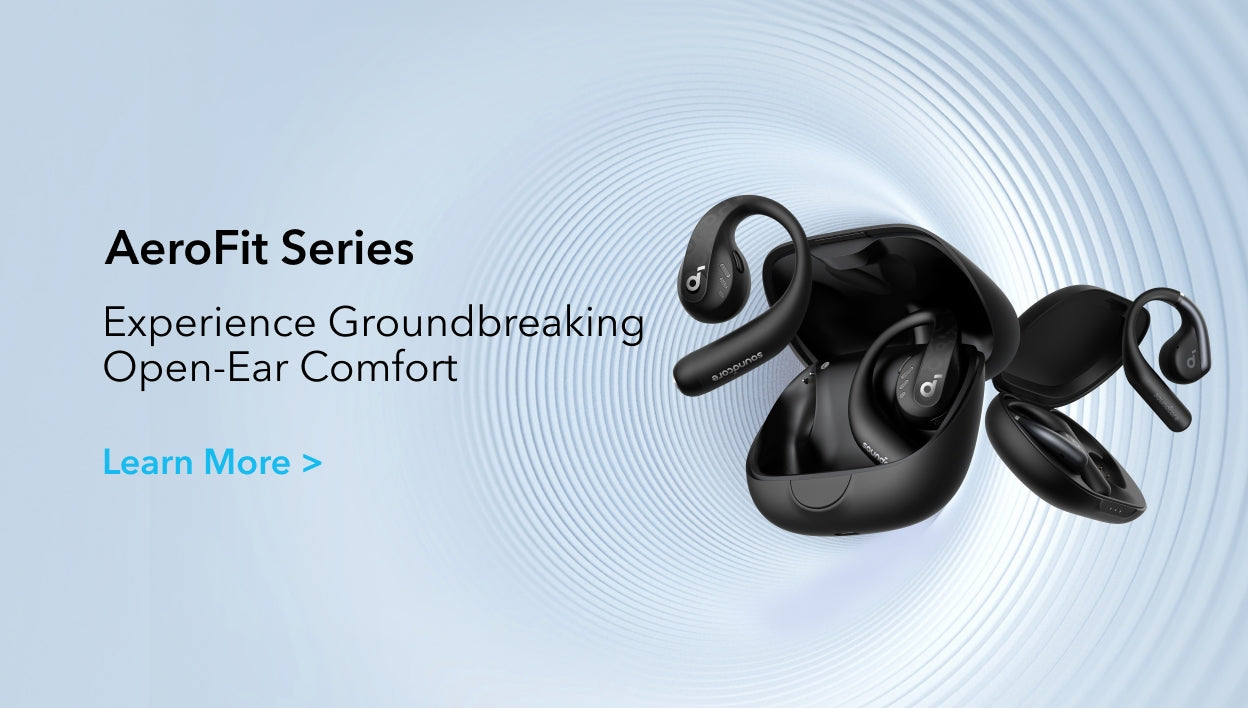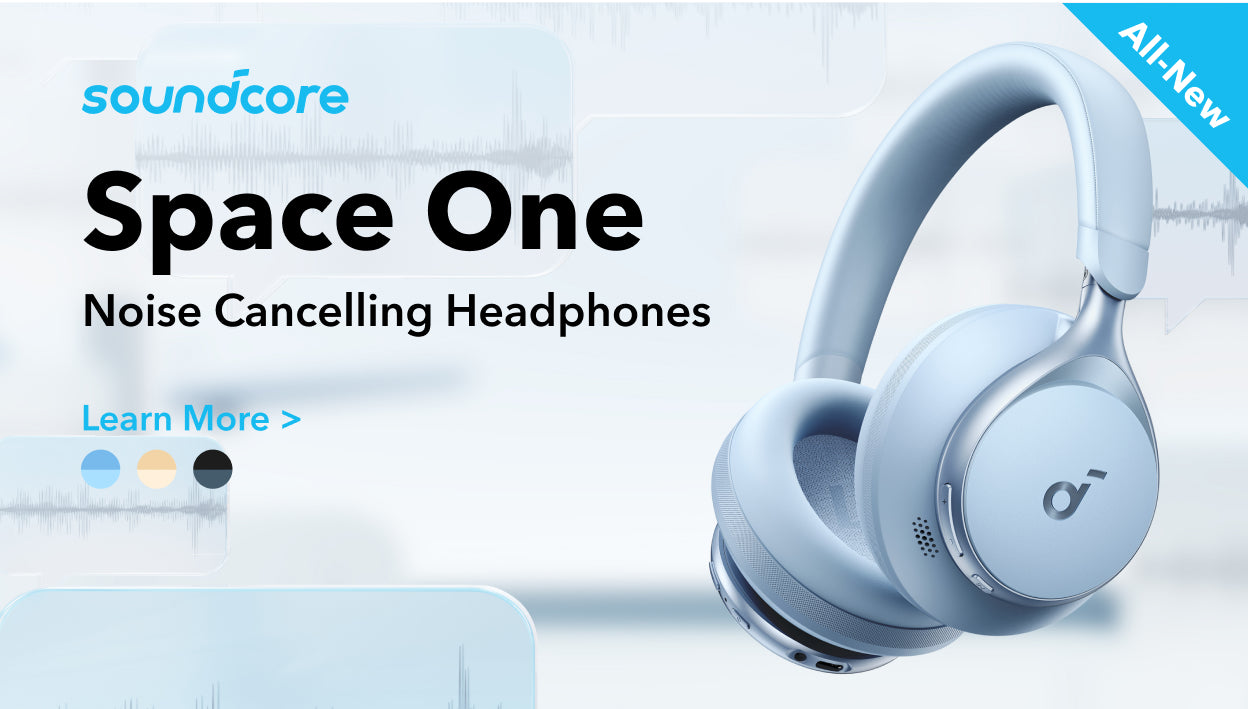Are you facing connectivity issues or sound quality problems with your Bluetooth speaker? Don't worry, resetting your speaker can often solve these issues and restore its optimal performance. In this comprehensive guide, we will walk you through the process of resetting a Bluetooth speaker. Whether you own a soundcore, JBL, or any other brand of Bluetooth speaker, we've got you covered. Read on to discover how to reset Bluetooth speakers and troubleshoot common problems.
Why Do You Need to Reset Your Bluetooth Speaker?
There are several reasons why you might need to reset your Bluetooth speaker. Here are a few common scenarios:
Bluetooth Speaker Won't Connect: If your speaker is having trouble establishing a connection with your device, a reset can help resolve the issue.
Unpairing without a Phone: In some cases, you may want to unpair your Bluetooth speaker from a device without using the phone. To figure out how to unpair Bluetooth speaker without phone. Resetting the speaker can help achieve this.
Speaker Won't Turn On: If your Bluetooth speaker refuses to power up, a reset might get it back in working order. This can be an effective way how to fix a Bluetooth speaker that won't turn on when Bluetooth speaker not working.
How to Factory Reset a Bluetooth Speaker?
Now, let's delve into the step-by-step process of resetting a Bluetooth speaker. We will cover how to reset a soundcore Bluetooth speaker, and a JBL Bluetooth speaker, and provide general instructions applicable to most Bluetooth speakers.
How to reset a soundcore Bluetooth speaker?
If you own a soundcore Bluetooth speaker and need to reset it, here we use an example of soundcore Motion X600 and present you with these simple steps:
- Turn on the speaker and ensure that it is not connected to any previously paired devices.If it does, disconnect from the Bluetooth speaker.
- Locate the power button or a specific button combination on the speaker.
- Press and hold the power button or the designated button combination for a few seconds until you hear a sound or see a flashing light.
- Wait for the speaker to enterthe soundcore Bluetooth speaker pairing mode, indicating a successful reset.
- You can now connect your soundcoreBluetooth speaker to a new device.
How to reset a JBL Bluetooth speaker?
If you're a proud owner of a JBL Bluetooth speaker and want to perform a reset, here's what you need to do:
- Turn on your JBL speaker.
- Wait for the LED light to turn blue, indicating that the speaker is powered on.
- Press and hold the "Play" and "Volume Up" buttons simultaneously for 5-10 seconds.
- Keep holding the buttons until the speaker automatically powers off, signifying a successful reset.
- Press the power button to turn the device back on.
- Your JBL Bluetoothspeaker is now ready to be paired with any Bluetooth-enabled device.
How to reset a Bluetooth speaker in general?
If you own a different brand of Bluetooth speaker or simply want general instructions for resetting any Bluetooth speaker, follow these detailed steps:
- Turn on the speaker and ensure that it is not connected to any paired devices. This step is crucial to avoid any interference during the reset process.
- Check for a dedicated reset button or a specific combination of buttons on the speaker. Manufacturers often provide a designated button or a button combination specifically for resetting the speaker.
- Locate the reset button or buttons and press and hold it for a few seconds. The duration may vary depending on the brand and model of your Bluetoothspeaker, but around 10 seconds is typically sufficient. Keep in mind that you may need to use a pin or a small tool to press the reset button if it is recessed.
- While holding the reset button, observe the speaker for any signs that indicate the reset process hasbeen This may include the speaker making a sound, flashing a light, or entering a different mode.
- Release the reset button(s) after you notice the speaker reacting to the reset command. This indicates that the reset process has been successfully initiated.
- Once the speaker has been reset, it will enter pairing mode, ready to be connected to a new device. You can now proceed to pair your Bluetoothspeaker with a different device and enjoy its wireless capabilities.
It's important to note that the specific steps for resetting a Bluetooth speaker may vary depending on the brand and model. Therefore, it's always a good idea to refer to the user manual or visit the manufacturer's website for detailed instructions tailored to your specific speaker.

FAQ
Why is my Bluetooth connected but no sound?
If your Bluetooth speaker is connected, but you can't hear any sound, there could be several reasons. First, ensure that the volume on both your device and the speaker is turned up. Additionally, check if the audio is muted or if the speaker is set to a different output source. If the issue persists, try resetting your Bluetooth speaker following the steps mentioned earlier.
Why is my Bluetooth speaker not pairing?
If your Bluetooth speaker is not pairing with your device, there are a few troubleshooting steps you can try. First, ensure that your speaker is in pairing mode. Then, make sure that Bluetooth is enabled on your device and that it is within range of the speaker. If the problem continues, try resetting your Bluetooth speaker and attempting the pairing process again.
Will a factory reset fix my Bluetooth speaker?
A factory reset can often resolve various issues with Bluetooth speakers. It resets the speaker to its default settings, erasing any previous configurations. This is usually how do speakers work. However, it's important to note that a factory reset should be considered a troubleshooting step and may not guarantee a fix for all problems. If the issue persists even after resetting, it's advisable to contact the manufacturer's support for further assistance.
Conclusion
Resetting a Bluetooth speaker can be a simple yet effective solution for connectivity and sound quality issues. Now, we have covered the steps to reset a soundcore Bluetooth speaker and a JBL Bluetooth speaker, and provided general instructions applicable to most Bluetooth speakers. With the help of these comprehensive guidelines, you can troubleshoot common problems and restore your Bluetooth speaker's performance. Enjoy seamless wireless audio and enhanced listening experiences with your Bluetooth speaker!